|
SpectraLayers Pro
6.0
|
|
|
SpectraLayers Pro
6.0
|
|
Beneath its streamlined interface, SpectraLayers Pro provides you with powerful tools for spectral editing.
This topic will help you find your way around SpectraLayers Pro so you can unlock its full potential.

We'll create a project by open an existing audio file.
Click the Open button  (or choose File > Open) to create a project from an audio file. After you click Open, you'll browse to the file that you want to be the first layer of your SpectraLayers project.
(or choose File > Open) to create a project from an audio file. After you click Open, you'll browse to the file that you want to be the first layer of your SpectraLayers project.

After you open the file, you'll see it displayed and highlighted in the Layers panel in the bottom-right corner of the SpectraLayers workspace.
The tools are now available on the left side of the SpectraLayers workspace. For more information, see The Tools toolbar
In the center of the screen is the spectral display. In the spectral display, the horizontal axis represents time, and the vertical axis represents frequency. The spots you can see correspond to a mix of the various frequencies and noise that compose your audio file. The higher the spots, the higher the pitch of sounds in your audio file. For more information, see Spectral Display
You can play your audio file by clicking the Play button  or pressing the space bar.
or pressing the space bar.
Before performing any edits, you need to select a layer.
Click the layer in the Layers panel to select it if it isn't already selected. A selected layer is highlighted in the Layers panel.
Now let's modify the spectrogram.
After you select a layer, the tools in the Tools toolbar are available. The Retouch tools act directly on the layer you selected.
Select the Eraser tool  and click and drag in the bottom of the spectral display to erase data in the lower frequencies of your audio file. For more information, see Erasing spectral data
and click and drag in the bottom of the spectral display to erase data in the lower frequencies of your audio file. For more information, see Erasing spectral data
Now play your audio file, and notice how the sound is different — you've done your first spectral editing.
The first step in most editing is selecting data in the spectrogram. Let's create some selections.
Let's take a closer look at some frequencies. If your file contains vocals or musical instruments, you'll see horizontal lines that represent syllables or musical notes. Several of these lines on top of each other represent harmonics, and they create the audio signature of each voice and instrument.
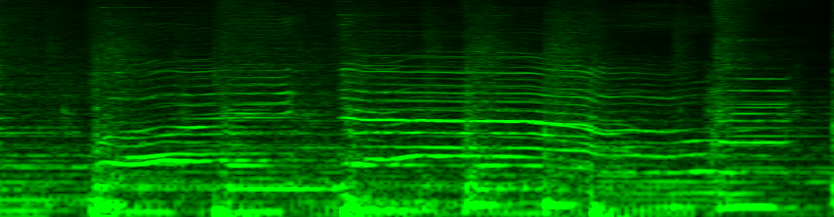
Zoom the spectral display to find the parts of a spectrogram that you want to edit.
Use the Zoom tool  at the top of the tools bar on the left to change the magnification of the spectral display.
at the top of the tools bar on the left to change the magnification of the spectral display.
You can navigate the spectral display using the Hand tool  next to the Zoom tool. Drag with the Hand tool to move the spectrogram within the spectral display.
next to the Zoom tool. Drag with the Hand tool to move the spectrogram within the spectral display.
When you zoom in horizontally or vertically, you may notice that the frequencies will appear blurry:
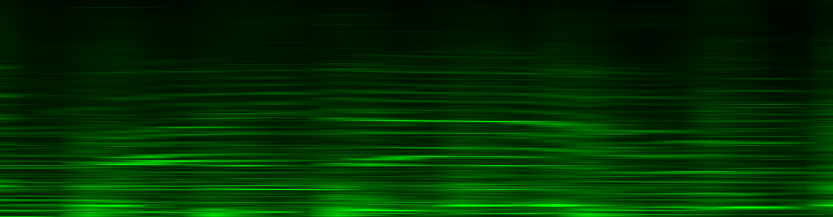
The FFT Size control in the Spectral Settings toolbar allows you to refine the spectral display. You can choose a different resolution by dragging the slider or typing a value in the edit box.
After increasing the frequency resolution, you can see that the frequency lines are thinner.
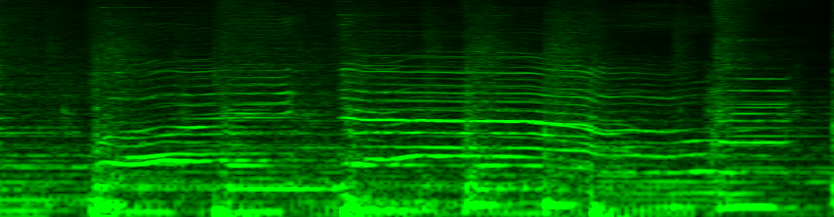
Experiment with different FFT sizes to find the setting that allows you to see each line clearly.
Let's select frequencies so we can cut them and paste them to a new layer.
Click the Frequency Selection tool  in the Tools toolbar. Move your mouse around the spectral display and see how the tool snaps to the different frequencies in the spectral display: the frequency under the tool is highlighted:
in the Tools toolbar. Move your mouse around the spectral display and see how the tool snaps to the different frequencies in the spectral display: the frequency under the tool is highlighted:
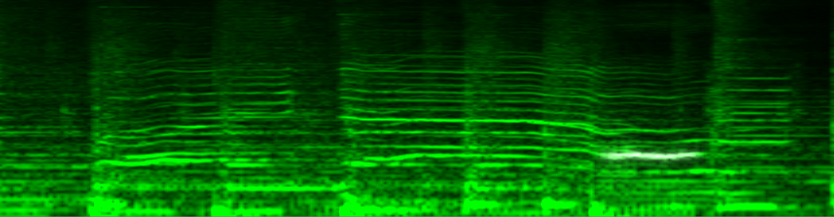
You can preview highlighted frequencies as you move the mouse in the spectral display by pressing the Tab key on your keyboard.
With the Add to Selection button  in the Tool Settings toolbar selected (or by holding the Shift key), click a few frequencies on top of each others, and see how they are also highlighted. It means they have been added to the selection. Notice the regular Play button
in the Tool Settings toolbar selected (or by holding the Shift key), click a few frequencies on top of each others, and see how they are also highlighted. It means they have been added to the selection. Notice the regular Play button  (or space bar) now plays the current selection.
(or space bar) now plays the current selection.
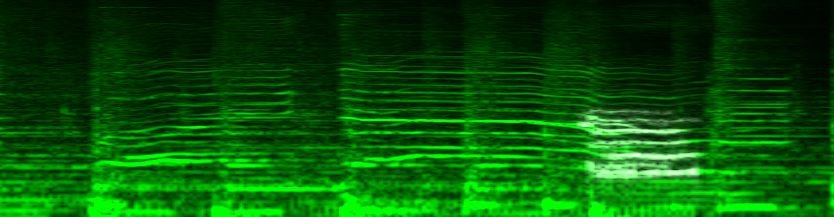
Let's cut the selected frequencies. Choose Edit > Cut or press the Ctrl+X (Windows) or Command_X (Mac). Notice that the frequencies you selected in the previous step are removed from the spectral display.
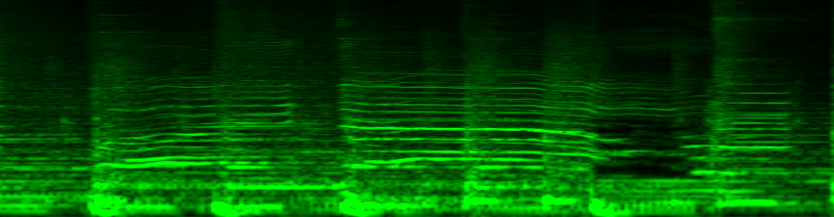
Play your project again. If you extract enough data, you can completely remove voices, instruments, or any sound from your audio.
Don't hesitate to create several layers and experiment with the different tools. You can even adjust the FFT size setting in the middle of an extraction if needed!
Finally, let's paste the contents of the clipboard to a new layer:
a. Click the New Layer button  (or choose Layer > New) to create a new layer.
(or choose Layer > New) to create a new layer.
b. Click the new layer in the Layers panel to select it.
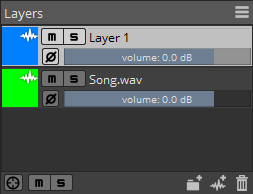
c. Choose Edit > Paste or press Ctrl+V (on Windows) or Cmd+V (on Mac). Notice the spectral color of that layer match its color setting in the Layers panel.

 on the new layer or drag its volume fader to the left to reduce its volume. Notice the content fades away from the spectrogram as well. If you play your project, the frequencies you pasted to the new layer will be removed or attenuated.
on the new layer or drag its volume fader to the left to reduce its volume. Notice the content fades away from the spectrogram as well. If you play your project, the frequencies you pasted to the new layer will be removed or attenuated.