|
SpectraLayers Pro
6.0
|
|
|
SpectraLayers Pro
6.0
|
|
SpectraLayers Pro can read and edit metadata, markers, and regions.
Choose Project > Information to display the Information dialog, where you can view and edit metadata information saved in the current sound file.
If you're editing a sound file that contains markers and regions, they will be shown in the spectral display.
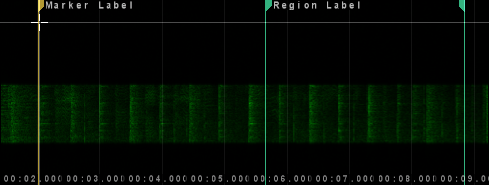
Choose Project > Markers to display the Markers and Regions dialog, where you can change marker and region positions, edit labels, delete markers, and add new markers and regions.
If you want to adjust markers and regions individually, you can drag the marker and region tags in the spectral display. For more detailed editing, choose Project > Markers and Regions to display the Markers and Regions dialog.
Edit the text in the Description column to edit a marker or region's label.
If you want to add a marker quickly, right-click the top of the spectral display and choose Add Marker from the shortcut menu.
If you want to add a region quickly, create a time selection, right-click (Windows) or control-click (Mac) the top of the spectral display and choose Add Region from the shortcut menu.
If you want to add multiple markers and regions with precise control over their position, choose Project > Markers and Regions to display the Markers and Regions dialog.
If you want to delete a marker or region quickly, right-click (Windows) or control-click (Mac) the marker tag at the top of the spectral display and choose Delete Marker/Region from the shortcut menu.
If you want to delete multiple markers and regions, choose Project > Markers and Regions to display the Markers and Regions dialog.