Creating A Song
Create your own piece of music from scratch following these simple steps:
-
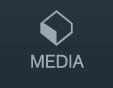 Create a new project
Create a new project
Open the MediaBay. Choose Projects and tap one of the empty project templates. -
 Add drum loops
Add drum loops
Select the MIDI or Audio category in the MediaBay. Hit the Preview button to listen to a loop. Drag and drop a loop onto a track or double tap it to place it on a new track. 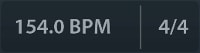 Adjust the tempo
Adjust the tempo
The tempo display at the top allows for tempo and signature modifications.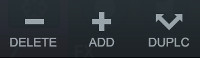 Load instruments
Load instruments
Select a MIDI track. To create a new one, tap the + ADD button and select MIDI. Tap the instrument icon and tap an instrument in the MediaBay list to load it.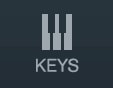 Record instruments
Record instruments
Tap the Keys button. You can switch between the keyboard and drum pads. Hit the Record button, wait for the counter to show 1.1.1 and start playing. Make sure your current track has recording enabled. To stop recording, hit the Record or Play button.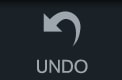 If you have made a mistake, open the
Tools panel and hit the Undo button.
If you have made a mistake, open the
Tools panel and hit the Undo button.
 Add audio
Add audio
Tap the + Audio button to create a new audio track.- Record on it using your microphone.
- As with the MIDI track, Audio files from the MediaBay can be imported into the track.
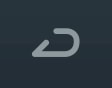 Different recording methods
Different recording methods
Drag the playhead to where you want to start recording. Activate the cycle button to play or record in a loop. Track Inspector
Track Inspector
Open the Inspector for advanced options:-
Events
The notes and waveforms you have created are arranged within events. You can move them around, fade them in or out, edit them by double tapping and much more.  Mix your song
Mix your song
The Mixer manages all your tracks' volume and pan, effects and other parameters. Each channel in the Mixer represents one track. Mixdown
Mixdown
Cubasis saves your work automatically, so all there is left to do is export your finished project. Open the MediaBay and select the Mixdown category . Choose your desired file type; your project will appear in the file list after mixdown is completed.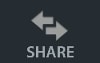 Share your work
Share your work
Tap the Share button and choose your preferred method.