Waves Plug-ins
Waves, the world’s leading manufacturer of effect processors celebrate their 25th anniversary and debut on iOS with a fine selection of pro-grade plug-ins — exclusively available through in-app purchases in Cubasis.
Any purchased item will be linked to your Apple ID. If you switch to another device or can't find your items enabled in the Effect Rack, simply hit the Restore purchased button.
Waves Terms of Use: Read End User License Agreement
Note: Waves plug-ins require iPad 4 or higher, iPad mini 2 or higher models. Apple iOS 11 or higher recommended for best performance. Waves L1 Ultramaximizer
Waves L1 Ultramaximizer
The Waves L1 UltraMaximizer combines an advanced peak limiter, a level maximizer, and a high-performance re-quantizer (IDR). It maximizes both the level of the digital signal and the resolution of the final file. L1 UltraMaximizer introduces between 64 and 96 samples of latency, depending on the Domain setting. Generally, L1 UltraMaximizer should be the last processor in your signal flow or workflow.

| Peak Limiter Section | IDR section |
Peak limiter section
- Input fader: Controls input level of the plugin. Range: -infinity – 0 dB
- Threshold: Sets the level at which the peak limiter will begin to act on the input signal. Range: -30 dB – 0 dB
- Release: Range: 0.01 ms – 1000 ms
- Auto release: Dynamically chooses the optimal release value for a wide-ranging input. RMS and peak transients are analyzed and reacted to differently
- Quantize: Controls the final bit depth of the L1 output. It is not related to the input bit depth.
- Dither: This controls the Type of dithering process (i.e., Type1, Type2, or none)
- Shaping: Select between the three noise shaping options. (i.e., Moderate, Normal, or Ultra)
- Release: Sets the time it takes for gain adjustment to return to 0 when energy falls below the threshold. Range: 1 ms – 10,000 ms
- Domain: Sets how peaks will be measured and processed. Set this based on how the signal will be exported, reproduced, and replayed.
 Waves Q10 Paragraphic Equalizer
Waves Q10 Paragraphic Equalizer
The Q10 is a multiband paragraphic equalizer that provides up to ten bands of flexible equalization. It provides very large Q values and large boosts and cuts, so it is a very effective tool for surgically removing problematic harmonic noises.
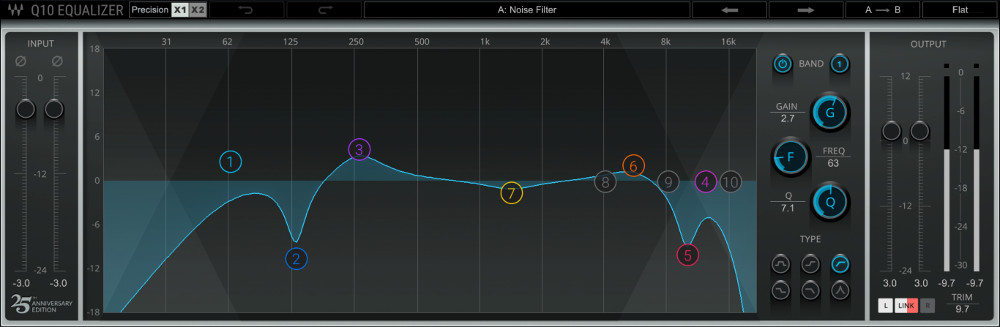
Controls
- Input level: Adjusts the input to the EQ section. Range: -infinity – 0.0 dBFS
- Band select: To select a band, click on a band marker in the graph or Band ID button in the parametric section. To turn a band in on or off, click on the parametric On/Off button or double-click on the marker.
- Gain: Adjust the Gain knob vertically or drag vertically on a band marker to adjust gain. Range: ±18 dB
- Frequency: Adjust gain with the paragraphic knob or by moving a band marker sideways. Range: 16 Hz – 21,357 Hz
- Q: Adjusts Q value. Range: 0.5 – 30
- Filter Type: Choose between bell, low or high shelf, low or high pass and proportional. Ctrl/CMD + click on a marker in the graphic to toggle to a filter type. The shaded area on the graphic display indicates how the filters are affecting the signal. It is color-coded to reflect the selected band.
- Output Gain: Range -24 dB – +12 dB. Trim used to move.
- Link: The L/R sides of a channel can be controlled together or independently. The Link button sets this behavior.
 Waves AudioTrack
Waves AudioTrack
AudioTrack combines an EQ, Gate, and Compressor in a single plugin. It functions like the channel EQ and dynamics sections on a mixing console.

| EQ Section | Gate and Compressor Section |
EQ Section
The AudioTrack four-band EQ can be controlled with both parametric and graphic controls.
- Input level: Adjusts the input to the EQ section. Range: -infinity – 0.0 dBFS
- Band select: To select a band, click on a band marker in the graphic display or toggle through the bands with the Band ID button. To turn a band on or off, click on the band On/Off button or double-click on the band marker.
- Gain: Drag vertically over the Gain knob or over a band marker to adjust gain. Each band offers 18 dB of boost or cut with variable Q for bells, and a 12 dB-per-octave response for shelf or pass filters.
- Frequency: Adjust gain with the paragraphic knob or by moving a band marker sideways. Range: 16 Hz – 21,357 Hz
- Q: Adjusts Q value. Range: 0.5 – 30
- Filter Type: There are five filter types: Bell, Hi-Pass (Low-cut), Low-Shelf, High-Shelf, and Low-Pass (Hi-cut). Available filter types vary according to the selected band.
The shaded area on the graphic display indicates how the filters are affecting the signal. It is color-coded to reflect the selected band.
Dynamics Section
- Threshold: The gate will close or the track gain will be attenuated when input approaches this value, according to the values in the other controls. Range: -infinity – 0 dB
- Floor: Defines the maximum amount of gain attenuation that the gate will apply when closing. Range: -infinity – 0 dB
- Attack: Determines the time it takes for the gate to open when energy goes over the threshold. Range: 0.1 ms – 1000 ms
- Release: Sets the time it takes for the gate to close. Range: 1 ms – 10,000 ms
- Threshold: Compressor threshold is set with the yellow control in the center part of the section. Range: -55 dBFS – 0 dBFS
- Ratio: Defines how the gain will be adjusted as the threshold is approached. Values below 0.5:1 and1:1 will result in gain boost (expansion); values between 1:1 and 40:1 will result in gain reduction (compression). Range: 0.5:1:1 – 1:40
- Attack: Attack time determines how long it will take for the gain adjustment to reach its target. Range: 0.1 ms – 1000 ms
- Release: Sets the time it takes for gain adjustment to return to 0 when energy falls below the threshold. Range: 1 ms – 10,000 ms
 Waves Tune Real-Time
Waves Tune Real-Time
Waves Tune Real-Time is an audio processor that allows for correction and manipulation of pitch in vocal performances. It detects the signal’s pitch, determines what the target pitch should be, and then corrects to the nearest legal note—in real time. The plugin does not process polyphonic sounds.

Quick Start
- Insert the Waves Tune Real-Time plugin onto the vocal track. We recommend that it is your first insert on the track.
- Set global parameters such as Range and Scale.
- Audition the incoming vocal and adjust the Note Transition control. Begin by setting Note Transition to the lowest value that does not result in quantization between notes. You may then want to back off a bit from this setting.
- Adjust the Speed in the same manner. Under normal circumstances, set Speed to the lowest value that does not produce quantization artifacts.
Using Waves Tune Real-Time as an instrument that enhances note quantization:
- To create a quantization effect, you’ll usually want to turn off the Vibrato control. If, however, the incoming vocal contains wide vibrato, turn on the Vibrato control and set the Vibrato Depth to 0.
- Set the Speed and Note Transition controls to their minimum values.
Correction Controls
- Speed: Sets the correction speed, in milliseconds. Range: 0.1 ms to 800 ms, logarithmic, in 0.1 ms steps
- Note Transition: Note Transition is when a new pitch is introduced from a previous one. It determines how fast correction will be applied. Range: 0.1ms to 800 ms
- Link: Ties together the movement of the Speed and Note Transition controls.
- Tolerance: Two controls set the threshold and delay at which Note Transition to takes place. Resolution: Cents and Time.
- Cents: This value is added to the internal threshold (50 cents) that triggers pitch correction. Range: 0 cents to 40 cents.
- Time: Sets the amount of time that a note must hold, after pitch detection, before correcting pitch. Range: 0 ms to 300 ms
- Important: Defining the correct scale of the song will make most legal notes “wider” and protect them from glitches between neighboring notes. Large Tolerance settings may yield unwanted results in a section of a scale where two consecutive half notes are legal. Often a singer adds short nuances in pitch. Setting values that are too high might “enforce” or flatten correction, and defeat what the singer had intended. When there are large intervals between legal notes, higher settings probably will not affect the performance.
- Vibrato On/Off: On: Note transition will not affect natural vibrato. Off: Note transition will affect natural vibrato.
- Vibrato Depth: When Vibrato is On and Depth is set to 100%, the natural vibrato will be preserved, even at fast Note Transition values. When Vibrato Depth is set lower than 100%, frequency modulation is reduced. A zero value will flatten pitch. Values higher than 100% exaggerate the frequency modulation aspects of the vibrato. Range: 0% to 100%.
- Correction On/Off: Turns all correction On or Off.
- Correction %: Sets how much of the detected correction (to the closest legal note) will be applied to the signal.
- Correction Meter: Shows the target note and indicates how much correction is required (in cents) to reach this note.
- Formant Correction: For quantizing effects, you may choose to not use formant correction. This can create the sounds often associated with pitch shifters: “Chipmunks” voice when pitching up, and the opposite when pitching down.
- Meters: The plugin includes the input (IN) and output (OUT) meters standard to Waves plugins. -28 dBFS to 0 dBFS
Global Settings
- Reference Pitch: Reference Pitch control adjusts the overall tuning offset for any scale. Range: +/- 100 cents (415.3 Hz to 466.16 Hz.)
- Root and Scale: These define the root note for the selected scale. The default scale is a Major scale.
- Range: Restricts Waves Tune Real-Time’s detection/correction to a specified tonal range (bass, baritone, tenor, soprano etc.), bypassing correction of notes outside that range. This avoids unnecessary vocal processing beyond the desired notes.
- Important: Any Note detected outside the Range will be bypassed. No correction will be applied.
 Waves H-Delay Hybrid Delay
Waves H-Delay Hybrid Delay
From slap-back echo, ping-pong delay, and tempo-sync with modulation, to filtering, flanging, phasing, and more, Waves H-Delay delivers real old school effects, controlled by a super intuitive interface.

Controls
- Delay: Sets the delay time. Range: 1 ms to 3500 ms or BPM multiple (e.g. 1/4 note, 1/8 note, 1/16 note, etc.).
- Sync: Sets whether delay time is based on to the host tempo or set manually using time (ms) or BPM multiplier.
- Depth: Sets the amount of modulation to be applied. Range: 0 to 100.
- Rate: Sets the modulation LFO cycle rate. In BPM or Host Sync mode, the value is a multiplier of the BPM. In MS Sync mode, the rate value is expressed in Hz. Range: 0.1 to 6000 Hz or BPM multiples
- Phase: Reverses the phase for the LR delay lines.
- Ping Pong: Activates Ping Pong delay effect mode, spreading the repeats over the stereo image.
- Feedback: Sets the amount of feedback signal back into the delay, which controls the level and amount of repeats. At settings of 100 to 200, it controls the delay repetition buildup (which can be used as an “endless” loop). Range: 0% to 200%.
- LP / HP Filters: Controls the Low-pass and High-pass filters frequency cutoff. Range: Off, 20 Hz to 20 kHz
- Filter Link: Use the Link rotary control to move the HP and LP filters together, which makes them work as a Band Pass filter.
- Dry/Wet Mix: Controls the amount of the Dry unprocessed signal (0) vs the processed Wet signal (100). Range 0 to 100.
- Analog: Sets the analog character preset, which influences noise and saturation. Range: Off, Mode 1 to 4.
- LoFi: Activates the LoFi effect, which influences the frequency response of the delay line.
- Output: Controls the output level. Range: -18 to dB +18 dB.
- Tap Pad: Sets the delay time based on your clicks on the pad. Delay Time is set as the interval between the last two clicks. In Host and BPM Sync modes, the delay time will be quantized to the nearest note value.