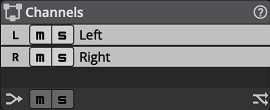Manage channels.
The ![]() Mute buttons and
Mute buttons and ![]() Solo buttons allows you to mute or solo specific channels.
Solo buttons allows you to mute or solo specific channels.
![[Note]](skin/admon/note.png) |
Note |
|---|---|
|
When a channel is muted, it becomes invisible in the waveform and spectral display. When a channel is soloed, non-soloed channels becomes invisibles in the waveform and spectral display. |
![[Tip]](skin/admon/tip.png) |
Tip |
|---|---|
|
You can mute or solo a single channel regardless of all other channels state by pressing Ctrl (Windows) Cmd (macOS) while clicking the Mute or Solo button. To clear mute and solo states on all channels, click the Mute and Solo buttons at the bottom of the panel. When a single channel is soloed, it will be played on all available speakers. |
Selected channels are highlighted in white. When a channel is selected, you can perform edits on it. By default, all channels are selected. To select a single channel, click that channel. To select all channels, click an empty area, or double-click any channel, or drag a rectangle across the channels you want to select.
![]() Downmix Channels View : (shortcut: D) When activated, stereo or multichannel projects are shown as a single channel (average of all channels) to maximize vertical
space.
Downmix Channels View : (shortcut: D) When activated, stereo or multichannel projects are shown as a single channel (average of all channels) to maximize vertical
space.
You can change the number of channels by clicking the ![]() Reformat button. This is equivalent to clicking › . See Reformatting.
Reformat button. This is equivalent to clicking › . See Reformatting.