Adding and Adjusting Effects

- Select the track you wish to add an effect to.
- Open the track Inspector.
- Two panels labelled Insert Effects and Send Effects will appear. Tap one of your choice.
- Tap one of the slots and choose your desired effect from the list popping up to the right. Choosing None unloads the current effect (discarding all its parameters).
 Tap the On / Off button to enable / disable the effect.
Note: For send effects, this button will only toggle the send feed from this track to the effect. To toggle the effect itself, use the On / Off button in the Effect Rack.
Tap the On / Off button to enable / disable the effect.
Note: For send effects, this button will only toggle the send feed from this track to the effect. To toggle the effect itself, use the On / Off button in the Effect Rack.
- Send level: Adjust the amount that this track sends to the effect using the blue fader. Affects the selected track only.
 Tap the "e" symbol or the effect name to open the effect rack.
Tap the "e" symbol or the effect name to open the effect rack.
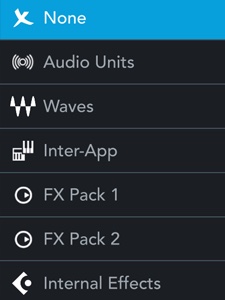
Rearranging effects
You can change the position of insert and send effects by moving them to a different slot (of the same track). To do so, tap and hold the effect to be rearranged, and drag it vertically to another slot.
Pre- and post-fader effects
To change the number of pre-/post fader slots, tap and drag the blue separator line up or down. Effects above the line are applied before the track's volume and pan is applied. Effects below the line are applied after the track's volume and pan.
Default Inserts
There are two insert effects placed into each track for quick access, the Channel Strip and StudioEQ effect.
Side-chaining
Side-chaining refers to the routing of a track’s audio output to another track’s effect. In practice, the most common use case is to achieve a pumping sound used by many genres of music like pop, techno, hip hop. This can be achieved by using a compressor (like the one in the Channel Strip effect) on a track that contains pads or vocals for example, and selecting a drum or bass track as the side-chain input. The pads/vocals track’s volume will be reduced whenever the drum/bass track’s volume peaks over a certain threshold, thereby creating a pumping effect. This is just one of many use cases, as the Channel Strip’s noise gate also has a side-chain input, as do many third-party (Audio Unit on iOS) effects (compressors, gates, equalizers etc.).
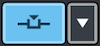 The side-chaining button appears in the effect rack’s tool bar for effects that have a side-chaining audio input, such as the Channel Strip and certain Audio Unit effect plug-ins. Tapping it shows a list of tracks, where a track for the input signal can be selected. Tapping it again, disables it. Tapping the small arrow allows the selection of a different track for input.
The side-chaining button appears in the effect rack’s tool bar for effects that have a side-chaining audio input, such as the Channel Strip and certain Audio Unit effect plug-ins. Tapping it shows a list of tracks, where a track for the input signal can be selected. Tapping it again, disables it. Tapping the small arrow allows the selection of a different track for input.