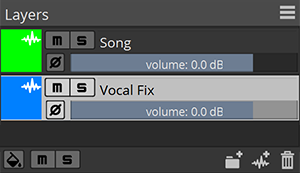Manage layers.
The ![]() Mute buttons and
Mute buttons and ![]() Solo buttons allows you to mute or solo specific layers.
Solo buttons allows you to mute or solo specific layers.
![[Note]](skin/admon/note.png) |
Note |
|---|---|
|
When a layer is muted, it becomes invisible in the waveform and spectral display. When a layer is soloed, non-soloed layers becomes invisibles in the waveform and spectral display. |
![[Tip]](skin/admon/tip.png) |
Tip |
|---|---|
|
You can mute or solo a single layer regardless of all other layers state by pressing Ctrl (Windows) Cmd (macOS) while clicking the Mute or Solo button. To clear mute and solo states on all layers, click the Mute and Solo buttons at the bottom of the panel. |
The ![]() Phase buttons invert the phase (polarity) of the audio content.
When two layers share identical content, but are opposed in phase, this shared contents gets cancelled in the final mix.
Phase buttons invert the phase (polarity) of the audio content.
When two layers share identical content, but are opposed in phase, this shared contents gets cancelled in the final mix.
The Volume sliders let you adjust precisely the volume of each layer.
Active channels are highlighted in white. When a channel is active, you can perform edits on it. Only one layer can be active at a time.
You can create new layers by clicking the ![]() New Layer button.
This is equivalent to clicking › or pressing Ctrl+Shift+N (Windows) Cmd+Shift+N (macOS).
New Layer button.
This is equivalent to clicking › or pressing Ctrl+Shift+N (Windows) Cmd+Shift+N (macOS).
You can create new groups by clicking the ![]() New Group button.
This is equivalent to clicking › .
Groups can contain multiple layers. To add existing layers to a group, you can drag layers inside that group. When a group
is closed, instead of displaying each layer individually within that group SpectraLayers One will show the mix of all its
layer with the color of that group.
New Group button.
This is equivalent to clicking › .
Groups can contain multiple layers. To add existing layers to a group, you can drag layers inside that group. When a group
is closed, instead of displaying each layer individually within that group SpectraLayers One will show the mix of all its
layer with the color of that group.
You can delete a layer or a group by clicking the ![]() Delete Layer or Delete Group button.
Delete Layer or Delete Group button.
![[Note]](skin/admon/note.png) |
Note |
|---|---|
|
You can’t delete an external layer or group, such as layers or groups created by an external host DAW when SpectraLayers One is used in ARA mode. |
![[Tip]](skin/admon/tip.png) |
Tip |
|---|---|
|
You can color the active layer only by clicking the |
![[Tip]](skin/admon/tip.png) |
Tip |
|---|---|
|
The layer panel menu offers a Compact Layout mode : the layers will take half the size in the panel, hiding phase and volume parameters. Compact Layout is the default mode in ARA mode, where vertical space is limited. The Hide External Groups options hides external groups created by an external host DAW in ARA mode. This simplifies the layer panel and save vertical space. |